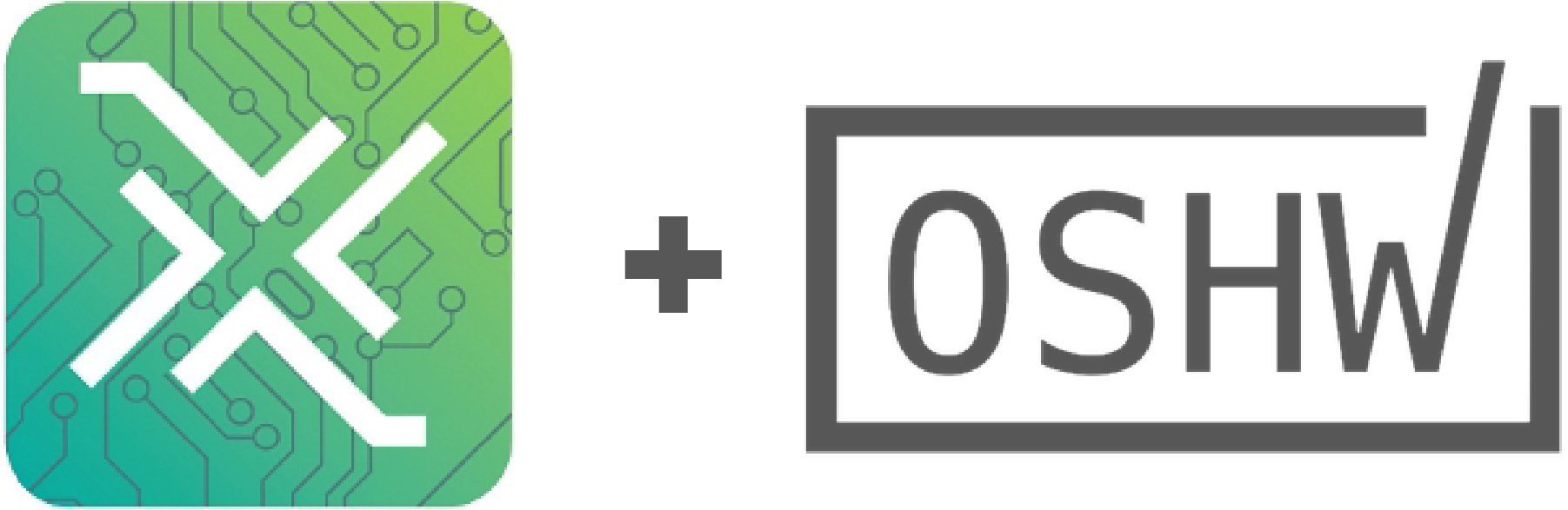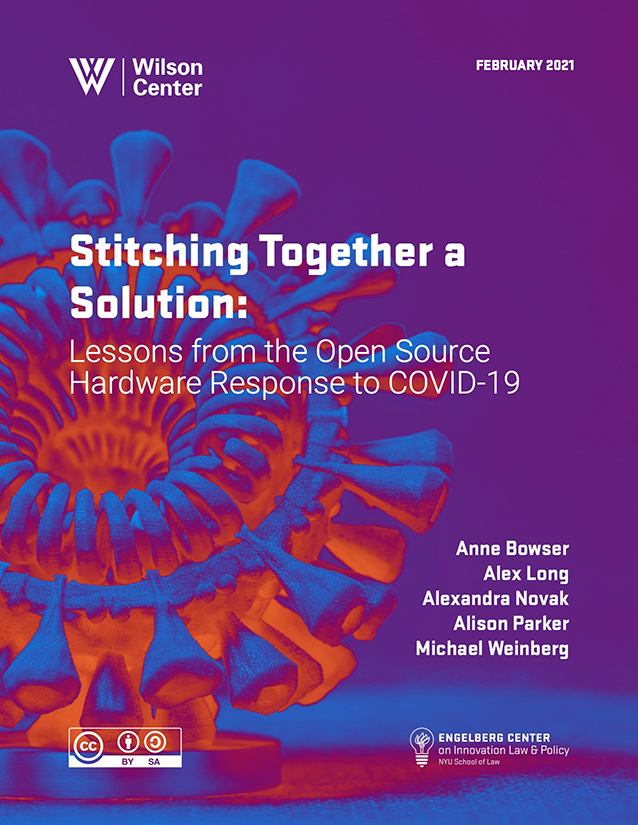A recent kerfuffle around an open source software creator asking for their package not to be included in a larger project has turned into a kind of rabbit-duck illusion for the open source community. What does it mean when the creator of a software package uses their social power - but not their legal power - to try and influence user behavior? Are they violating the spirit of open source? Or simply making requests that acknowledge open source realities?
Read More...HardwareX Integrates OSHWA Certification into Paper Submission Process
This post originally appeared on the OSHWA blog
Read More...A Second Cambrian Explosion of Open Source Licenses
or
Is it Time For Open Source Lawyers to Have Fun Again?
As the open source world has grown, so have concerns about the context in which openly licensed items are used. While these concerns have existed since the beginning of the open source movement, today’s larger and more diverse movement has brought new urgency to them. In light of this revived interest within the community, the time may be ripe to begin encouraging experimentation with open source licensing again.
Read More...A Digital Warranty of Habitability - Forcing a Choice on ‘Sellers’ of Digital Goods
The shift to digital goods has allowed merchants of digital goods to combine the advantages of both selling and renting, leaving purchasers with the disadvantages of both.1 A better approach would be to maintain traditional sales and renting norms into the world of digital goods. Specifically, merchants should be forced to choose between licensing their goods under an ongoing duty to maintain them or selling the goods outright, removing their obligation to maintain them in the future.
-
I apologize in advance for the strained grammar of this blog post. Because it turns on a distinction between selling and renting, I don’t have an accurate and consistent way to refer to the two parties involved in the transaction in a way that avoids blurring the distinction. I’m doing my best! ↩
Announcing "Stitching Together a Solution - Lessons from the Open Source Hardware Response to COVID-19"
This post originally appeared on the Engelberg Center blog
Read More...